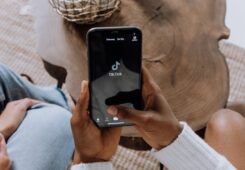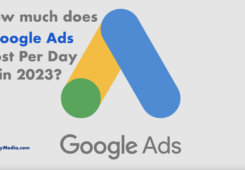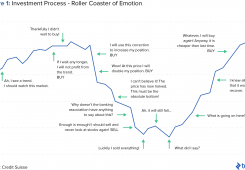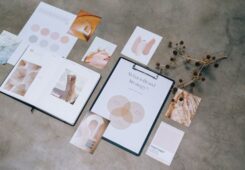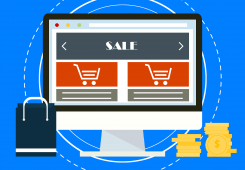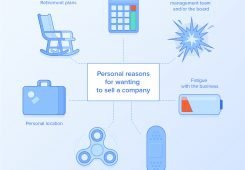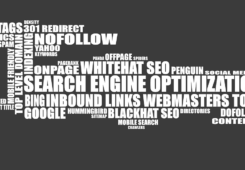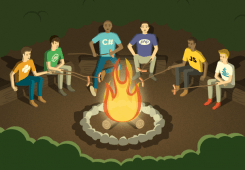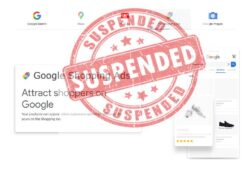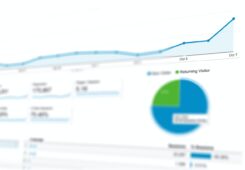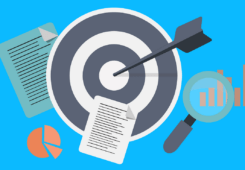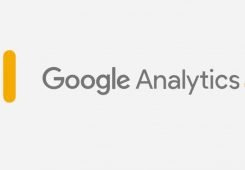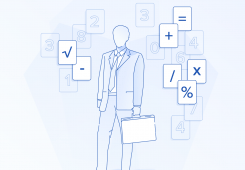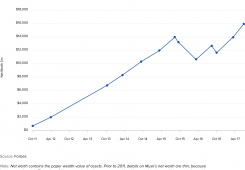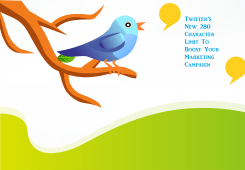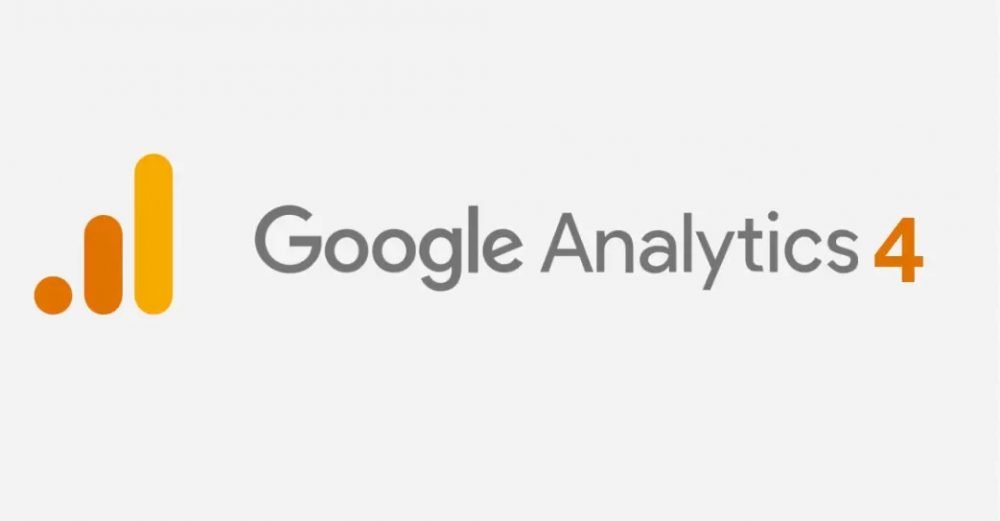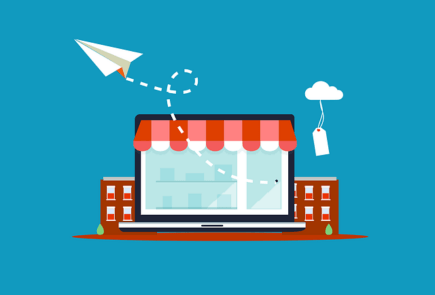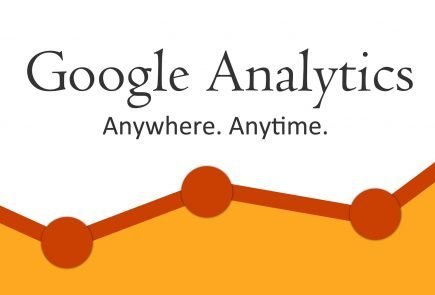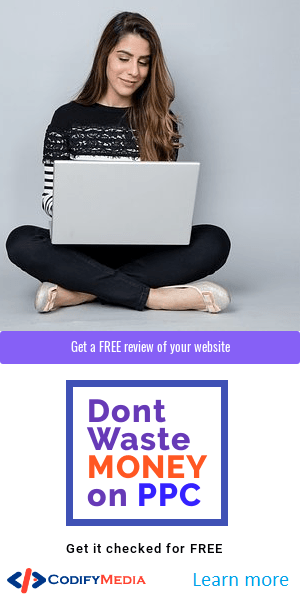Google Analytics is a powerful tool that allows website owners and marketers to gain insights into their website traffic and user behaviour. GA4, the latest version of Google Analytics, provides even more advanced tracking capabilities and is designed to work seamlessly with Google’s other marketing and advertising tools. In this article, we will walk you through the steps to set up GA4 on your website.
Table of Contents
- Introduction
- Why Should You Upgrade to GA4?
- Creating a GA4 Property
- Installing the GA4 Tracking Code
- Setting up Event Tracking
- Configuring Data Streams
- Setting up Custom Dimensions and Metrics
- Setting up Goals
- Creating a Conversion Event
- Analyzing Your GA4 Data
- Understanding the GA4 User Interface
- Using GA4 Reports
- Using GA4 in Conjunction with Google Ads
- Best Practices for GA4 Setup and Maintenance
- Conclusion
- FAQs
Introduction
Before we dive into the specifics of setting up GA4, let’s first review some of the benefits of this powerful tool.
Why Should You Upgrade to GA4?
While the previous version of Google Analytics (Universal Analytics) provided valuable insights into website traffic and user behaviour, GA4 takes things to the next level. Here are some of the benefits of upgrading to GA4:
- Enhanced tracking capabilities: GA4 uses an event-based model to track user behaviour, which provides more granular and flexible data than the hit-based model used in Universal Analytics.
- Integration with Google Ads and other Google marketing tools: GA4 is designed to work seamlessly with Google’s other advertising and marketing tools, allowing you to gain a more holistic view of your marketing efforts.
- Improved user privacy controls: GA4 includes several features to help website owners comply with privacy regulations, such as the ability to set data retention periods and configure data deletion.
- Predictive analytics: GA4 includes machine learning capabilities that can help you identify trends and make data-driven decisions.
Now that we’ve covered the benefits of upgrading to GA4, let’s get started with the setup process.
Creating a GA4 Property
The first step in setting up GA4 is to create a new property. To do this, follow these steps:
- Log in to your Google Analytics account and select the account and property you want to create the GA4 property under.
- Click on “Admin” in the left-hand menu.
- In the “Property” column, click on “Create Property”.
- Select “Web” as the platform and click “Continue”.
- Enter a name for your new property and select the appropriate time zone and currency.
- Click “Create” to create the new property.
Congratulations! You’ve now created a new GA4 property.
Installing the GA4 Tracking Code
The next step is to install the GA4 tracking code on your website. Here’s how:
- In your GA4 property, click on “Data Streams” in the left-hand menu.
- Click on the “Add Stream” button and select “Web” as the source.
- Enter a name for your data stream and select the appropriate time zone and currency.
- Click “Create Stream” to create the data stream.
- Follow the instructions to install the GA4 tracking code on your website. This may involve adding a code snippet to your website’s header or installing a plugin.
Once you’ve installed the tracking code, GA4 will start collecting data on your website, and visitors.
Setting up Event Tracking
One of the key benefits of GA4 is its event-based tracking model, which allows you to track a wide range of user interactions on your website. To set up event tracking, follow these steps:
Setting up Event Tracking
- Identify the events you want to track: Events are user interactions with your website, such as clicks, form submissions, and video views. Identify the events that are important to your business goals and will provide the most valuable insights.
- Define your event parameters: Each event has a set of parameters that provide additional context about the event. For example, a click event may have parameters for the clicked element and the page URL. Define the parameters that will be most useful for your analysis.
- Set up your event tracking code: Use the GA4 tracking code to send events to your GA4 property. This may involve adding code to your website’s JavaScript or using a plugin.
Once you’ve set up event tracking, you’ll be able to see detailed data on how users interact with your website.
Configuring Data Streams
Data streams allow you to separate your website data into different categories, such as desktop vs mobile or app vs web. To configure your data streams in GA4, follow these steps:
- In your GA4 property, click on “Data Streams” in the left-hand menu.
- Click on the data stream you want to configure.
- Click on “Settings” in the left-hand menu.
- Configure the data stream settings, including the data retention period, data deletion, and user identification options.
Configuring your data streams can help you gain more granular insights into your website traffic and user behavior.
Setting up Custom Dimensions and Metrics
Custom dimensions and metrics allow you to track additional data points that are specific to your business goals. To set up custom dimensions and metrics in GA4, follow these steps:
- In your GA4 property, click on “Custom Definitions” in the left-hand menu.
- Click on “Custom Dimensions” or “Custom Metrics” to create a new custom definition.
- Define the name, scope, and data type for your custom definition.
- Set up your tracking code to send data to your custom dimensions or metrics.
Custom dimensions and metrics can help you gain more specific insights into your website traffic and user behaviour.
Setting up Goals
Goals allow you to track specific actions that are important to your business goals, such as form submissions or product purchases. To set up goals in GA4, follow these steps:
- In your GA4 property, click on “Goals” in the left-hand menu.
- Click on “Create Goal” to create a new goal.
- Define the goal type, name, and details.
- Set up your tracking code to send data to your goal.
Setting up goals can help you track the effectiveness of your website and marketing efforts.
Creating a Conversion Event
Conversion events are specific types of events that indicate a user has completed a desired action, such as making a purchase or filling out a form. To create a conversion event in GA4, follow these steps:
- In your GA4 property, click on “Events” in the left-hand menu.
- Click on “New Event” to create a new event.
- Define the event name and parameters.
- Enable the “Value” parameter if applicable.
- Enable the “Conversion” toggle to indicate that this event is a conversion event.
Creating a conversion event can help you track the effectiveness of your website and marketing efforts.
Analyzing Your GA4 Data
Once you’ve set up GA4 and started collecting data, it’s time to start analyzing that data. Here are some tips for analyzing your GA4 data:
- Use the GA4 User Interface to view your data and create custom reports.
- Use GA4 Reports to gain insights into your website traffic and user behaviour.
- Use Data Studio to create customized dashboards and reports for your team or clients.
- Use machine learning insights to gain deeper insights into your website traffic and user behaviour.
- Use the built-in analysis tools in GA4 to create audiences, analyze user behaviour, and set up predictive modelling.
By analyzing your GA4 data, you’ll be able to gain insights into how users interact with your website and optimize your marketing efforts to achieve your business goals.
Conclusion
Setting up GA4 can be a complex process, but it’s essential for gaining insights into your website traffic and user behavior. By following the steps outlined in this article, you can set up GA4 and start collecting data that will help you make informed business decisions. Remember to identify the events you want to track, configure your data streams, set up custom dimensions and metrics, create goals and conversion events, and analyze your data regularly to gain insights and optimize your marketing efforts.
FAQs
- What is GA4, and why is it important? GA4 is the latest version of Google Analytics, designed to provide more granular data and insights into user behavior on your website. It’s important because it allows you to make data-driven decisions that can help you achieve your business goals.
- How is GA4 different from Universal Analytics? GA4 is a major upgrade from Universal Analytics, with several new features and improvements. It provides more granular data on user behavior, allows for more customization and tracking options, and includes machine learning insights.
- How can I set up event tracking in GA4? To set up event tracking in GA4, you’ll need to identify the events you want to track, define your event parameters, and set up your event tracking code using the GA4 tracking code.
- What are data streams, and how do they work? Data streams allow you to separate your website data into different categories, such as desktop vs mobile or app vs web. You can configure your data streams in GA4 to gain more granular insights into your website traffic and user behaviour.
- How can I analyze my GA4 data? You can use the GA4 User Interface, GA4 Reports, Data Studio, machine learning insights, and built-in analysis tools in GA4 to analyze your data and gain insights into user behaviour on your website.